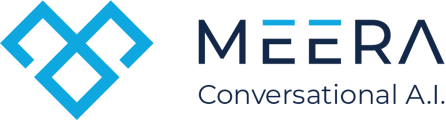Uploading leads in Meera is a straightforward process that facilitates effective campaign management. This guide will walk you through the steps to successfully upload new leads using a CSV file.
Step 1: Log into Meera
Visit Meera and log in to your account.
Step 2: Navigate to Campaigns
Click on the “Campaigns” tab in the dashboard.
Step 3: Select Your Campaign
Choose the campaign you want to use by clicking on its name.
Step 4: Access General Settings
Click on the General Settings section. Scroll down to the bottom, and you will find an option to download a sample CSV file.
Step 5: Download and Open the Sample CSV
Click on the download link to obtain the sample CSV file. Open the downloaded file. VERY IMPORTANT: you must use and populate your data in the sample file. Do not change, remove or rename the column headers.
Step 7: Save the File
Ensure you save the file with the original sample name. This step is critical for the upload process.
Step 8: Upload Your CSV File
Click the “Choose File” button, select your updated sample file, and then click “Upload.”
Step 9: Wait for the Upload to Complete
Allow a minute for the upload to process. Click the “View Upload History” button to check if your upload was successful.
Important Note:
Do not upload leads that have already been processed within the same campaign, as this will result in duplicates and prevent those leads from being uploaded. Ensure these leads are being uploaded for the first time in the campaign.
Step 10: Verify Upload Status
Review the statistics for Total Uploaded Leads and Total Failed Leads. If any leads fail to upload, a file detailing those leads will be provided.
Downloading Failed Leads
If there are any failed leads, you can download a report by clicking on the appropriate button. This report will not only show which leads were not uploaded but will also explain the reasons that blocked those leads from being processed.
By following these steps, you can effectively manage your leads in Meera, ensuring a smooth upload process for your campaigns. If you have any questions or require further assistance please send us a quick email at help@meera.ai