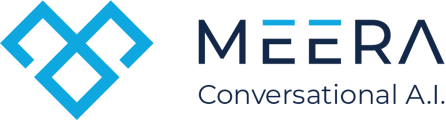Use this guide to bulk upload the leads you'd like to mark as Closed or Do Not Contact (DNC) in your Meera campaign. This helps maintain clean lead lists and ensures no further outreach to flagged contacts.
✅ Step-by-Step Instructions
-
In the sidebar, click on “Campaign Leads.”
-
Then select “Close or DNC Leads” from the dropdown.
-
On the upload screen, fill in the following fields:
-
Lead Status: Select Close or DNC
-
Campaign: Choose the campaign to which the leads belong
-

5. Download the sample CSV by clicking the “Download Sample” button.

6. Open the downloaded file.
🔴 Important: You must use this exact file to upload your leads.
Add the phone numbers you wish to mark as “Closed” or “DNC” directly into this file.Do not rename the file. Save it with the original file name.
7. Once you've added the lead info to the sample file, please save it.
8. Back on the upload screen:
-
-
Click “Choose File”, select your updated file
-
Click “Upload” to begin processing
-
-
Wait for the upload to finish before closing the page.
Once complete, you’ll see a confirmation message:“Lead status changed to DNC/Close successfully.”
If you need any further assistance or have questions, please get in touch with us at help@meera.ai